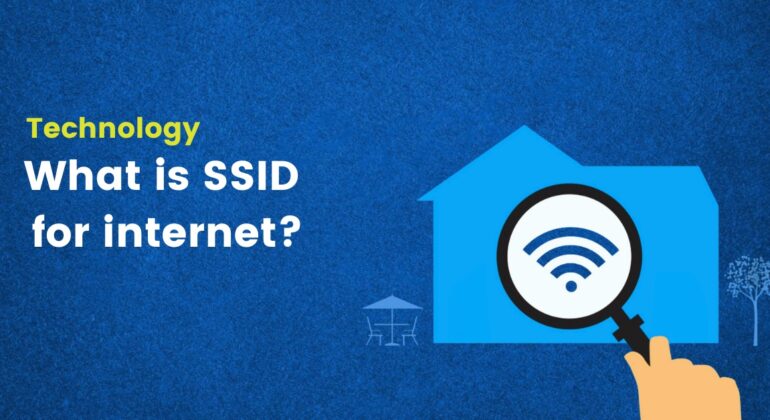Ever looked at your Wi-Fi list and seen a network named “FBI Surveillance Van 3” or “Pretty Fly for a Wi-Fi” and had a good chuckle? We’ve all been there. But have you ever stopped to wonder what that name actually is on a technical level?
What’s the deal with that jumble of letters and numbers that magically connects you to the world of memes, meetings, and microwave tutorials?
That, my friend, is called an SSID. It might sound like a top-secret government acronym, but it’s actually the unsung hero of your daily digital life. Consider this your ultimate, no-jargon (well, minimal jargon) guide to understanding your Wi-Fi’s name tag. Let’s dive in!
Table of Contents
- What Is an SSID? More Than Just a Funny Name
- SSID vs. IP vs. MAC Address: The Squad Goals of Networking
- Why Should You Even Care About Your SSID?
- How to Find Your SSID (No Detective Skills Needed)
- The Mystery of the Hidden SSID
- SSID Naming Tips: Don’t Be a Basic Router
- Changing and Securing Your SSID: Lock It Down
- But a name change isn’t enough! Security is key:
- SSID Security Threats: Beware the Evil Twin!
- Advanced Scenarios: Leveling Up Your Network
- Conclusion
- Frequently Asked Questions
What Is an SSID? More Than Just a Funny Name
Let’s cut to the chase. SSID stands for Service Set Identifier. Yeah, that’s a mouthful. In plain English, it’s simply the unique name given to a Wi-Fi network. It’s your Wi-Fi’s public-facing persona, its birth certificate, its “Hello, my name is…” sticker.
Think of it like this: If Wi-Fi is radio, your SSID is the station name. Instead of 98.5 FM, you’re tuning into “The Smith Family Fortress of Solitude” on the 2.4 GHz band. Your router is constantly shouting its SSID into the void, and your devices are listening, ready to connect when they hear the one they know.
SSID vs. IP vs. MAC Address: The Squad Goals of Networking
It’s easy to get these techy terms mixed up. Let’s break it down:
- SSID: The name of the network. It’s the friendly, human-readable label. (e.g., “Starbucks_Free_WiFi”)
- IP Address: Your device’s unique temporary address on that network. It’s like the specific apartment number you’re staying in while you’re connected to the “Apartment Building” (the network). It’s assigned by the router so data knows where to go.
- MAC Address: Your device’s permanent, unchangeable hardware ID. This is like your device’s social security number or a car’s VIN. It’s unique to your phone or laptop and is used to identify it on any network, anywhere.
In short: The SSID finds the building, the IP address is your room number inside, and the MAC address is your passport.
Why Should You Even Care About Your SSID?
Besides being a canvas for your dad-joke prowess, your SSID is crucial for a few reasons.
- Network Identification (The “Duh” Reason): This is its main job. In a sea of networks, your SSID is the beacon that guides your devices home. Without it, you’d just see a list of anonymous signals. Boring and useless.
- Automatic Connections (The Magic Reason): This is the real convenience. Your device remembers the SSIDs you’ve connected to before. When you walk in the door, your phone sees “Home_Sweet_Home,” says “I know that guy!”, and connects automatically. No passwords needed (because it’s already saved). Pure magic.
- Public & Business Use (The “We’re Open!” Reason): For cafes, airports, and libraries, the SSID is a giant digital “Welcome” sign. “Free_Customer_WiFi” tells you exactly what it is and who it’s for. Businesses can also use separate SSIDs for guests and main operations to keep things secure.
How to Find Your SSID (No Detective Skills Needed)
Lost your SSID? No worries. It’s hiding in plain sight.
1. On the Router Itself: This is the easiest way. Flip that bad boy over. 99% of routers have a sticker on the bottom or back that lists the default SSID (sometimes called Network Name) and the default Password (or Network Key). It’s usually a mix of the manufacturer’s name and some random digits.
2. On Your Devices: Already connected? It’s even easier.
- Windows: Click the Wi-Fi icon in the taskbar. The network you’re connected to at the top is your SSID.
- macOS: Click the Wi-Fi icon in the menu bar. A checkmark will be next to your active SSID.
- Android: Go to Settings > Network & Internet > Internet. The network you’re connected to is listed.
- iOS (iPhone/iPad): Go to Settings > Wi-Fi. The network with a blue checkmark is your current SSID.
The Mystery of the Hidden SSID
Some tech-savvy folks (or paranoids, like me) choose to hide their SSID. This means the router stops broadcasting its name publicly. It won’t show up on any list. To connect, you need to know the exact name and manually enter it on your device.
Is it the ultimate security move? Not really. It’s like hiding your house key under a fake rock. It keeps casual lookers out, but a determined person with the right tools can still find it. It’s more of a “keep the neighbors from seeing my weird network name” feature than a true security measure.
SSID Naming Tips: Don’t Be a Basic Router
Your default SSID is probably something lame like “NETGEAR-75”. You’re better than that! Here are some tips for choosing a legendary SSID:
- Be Unique: Don’t name it “Linksys.” You’ll just get confused with the five other “Linksys” networks in your building.
- Be Clever (But Not Obvious): “FBI Van,” “The Promised LAN,” “It Burns When IP,” “Abraham Linksys.” Have fun with it!
- Avoid Personal Info: Do not use your name, address, or apartment number. That’s just handing out free info to creepers.
- Hint at the Password? Some people use names like “The Password is 12345” as a joke. Please, for the love of all that is holy, do not actually make your password “12345”.
Changing and Securing Your SSID: Lock It Down
Changing your SSID is like giving your 5G network a glow-up. It’s easy.
- Find your router’s IP address (usually 192.168.1.1 or 192.168.0.1).
- Type it into your web browser’s address bar.
- Log in with the admin username and password (if you never changed it, it’s on that sticker on the router!).
- Navigate to Wireless Settings.
- Find the field labeled SSID, Network Name, or Wireless Network Name.
- Type in your new, awesome name.
- Save or Apply the settings. Your router will likely restart, and you’ll have to reconnect all your devices to the new name.
But a name change isn’t enough! Security is key:
- Hide Your SSID: As discussed, you can turn off the broadcast in the same router settings menu. It’s a light layer of obscurity.
- The Big One: Password Strength: The most important thing is a strong, unique password. Use WPA2 or WPA3 encryption. Make the password a long, random mix of upper/lower case letters, numbers, and symbols. A password manager can help generate and remember it.
- Update Your Router’s Firmware: Those update notifications are annoying but important. They often patch security holes.
SSID Security Threats: Beware the Evil Twin!
Your SSID can be used against you. The most common threat is the Evil Twin Attack.
This is when a hacker sets up a malicious Wi-Fi hotspot with the same SSID as a legitimate one (like “Airport_Free_WiFi”). Your device, recognizing the name, might connect to it automatically. The hacker then has a front-row seat to see any unencrypted data you send. Scary stuff!
Always double-check you’re connecting to the correct network, especially in public places. And for the love of privacy, use a VPN on public Wi-Fi. It encrypts all your traffic, making an evil twin attack mostly useless.
Advanced Scenarios: Leveling Up Your Network
- Guest Wi-Fi: Most modern routers let you create a separate Guest SSID. This is a brilliant move. It gives your visitors internet access without letting them anywhere near your personal devices (like your smart home gadgets or shared files). It’s the digital equivalent of having a guest bathroom.
- VPN on Router: You can install a VPN directly on your router. This means every device that connects to your SSID is automatically protected by the VPN’s encryption. No need to install an app on every phone, laptop, and smart TV. It’s a set-it-and-forget-it security powerhouse.
Conclusion
So, there you have it. The SSID isn’t just a silly name; it’s the fundamental cornerstone of your wireless world. It’s how your devices find their digital home, how you get your internet fix, and a tiny canvas for your personality.
Now that you’re in the know, go forth! Give your Wi-Fi a name that sparks joy, secure it like a fortress, and maybe even set up that guest network you’ve been meaning to. You’ve got the power. Use it wisely