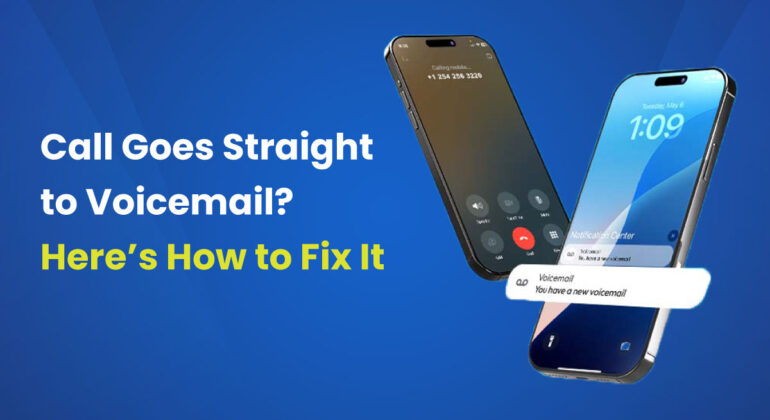Okay, let’s keep it real – there’s nothing more annoying than checking your phone and seeing a missed call + voicemail, but your phone never made a peep. That silent voicemail hit hits different when you’re waiting for that job callback, your doctor’s results, or your BFF’s “we need to talk” text.
If Do Not Disturb is off and your phone is still giving everyone the silent treatment, here’s the real tea: Sometimes callers use “ringless voicemail” – think of it like a DM sliding straight into your inbox without the ringtone drama.
Your phone literally never gets the memo that someone’s calling. Businesses love this for appointment reminders (less cringe than robocalls), but it feels low-key shady when you weren’t expecting it.
If you’re tired of your phone playing games with your social life, keep reading. We’re spilling all the deets on why this happens and how to fix it, no tech degree required.
Table of Contents
- First: What Even is Voicemail?
- 10 Reasons Your Phone is Ghosting Your Callers
- How to Fix Your Phone’s Ghosting Problem
- When All Else Fails: The Talk Home Mobile Glow-Up
- Pro Tips to Never Miss Important Calls Again
- The Bottom Line
- Frequently Asked Questions
- Why do some calls go straight to voicemail without ringing?
- Can someone tell if I send them straight to voicemail?
- How do I stop spam calls without missing important ones?
- Will restarting my phone fix call issues?
- Why can I make calls but not receive them?
- Do I need to update my phone to fix call problems?
- Can a damaged phone cause calls to go to voicemail?
- Should I consider switching to eSIM?
First: What Even is Voicemail?
Voicemail has been around since the 70s (aka your parents’ era), and it basically lets people leave you voice messages when you can’t answer. Think of it like that one friend who always leaves long voice notes instead of texting.
The key thing to know: Modern voicemail can do fancy tricks like sending messages to your email or letting you check them from anywhere. But sometimes it gets a little too eager and intercepts calls that should’ve actually rang through.
10 Reasons Your Phone is Ghosting Your Callers
1. Do Not Disturb is Running Your Life
When DND is on, your phone becomes that friend who leaves everyone on read. Calls go straight to voicemail without even trying to ring. Check if that little moon icon is lurking in your status bar – it’s the main character today.
2. Bluetooth is Being Weird
If your phone is connected to Bluetooth devices (looking at you, AirPods), it might be ringing through those instead of your actual phone. Cue you frantically searching for why your phone is silent while your headphones are blowing up.
3. Airplane Mode is Cramping Your Style
Airplane mode = communication blackout. If it’s on, your phone can’t receive calls, period. Swipe down and make sure that little airplane isn’t crashing your vibe.
4. Your Network is Having a Moment
Sometimes it’s not you, it’s your carrier. Network issues can make calls bypass ringing and go straight to voicemail. If your signal bars are looking weak, this might be the culprit.
5. Your SIM Card is Being Dramatic
That tiny chip is your phone’s ID card. If it’s loose, damaged, or just having a bad day, it can prevent calls from coming through properly. The audacity!
6. Ringless Voicemail is a Thing
As we mentioned, some services use “ringless voicemail” that drops straight into your inbox without ever ringing. It’s giving “sneak 100” and there’s not much you can do about it except know it exists.
7. Focus Modes are Too Focused
Work mode, sleep mode, gym mode – these can all silence calls if you’ve got them set up too strictly. Your phone might be in “don’t bother me” mode without you realizing.
8. Weak Signal is Killing Your Vibe
No bars? No service. In areas with poor reception, calls might go straight to voicemail because your phone can’t maintain a stable connection. It’s giving “connection issues” in real life.
9. Software is Glitching Out
Sometimes your phone’s software just needs a reality check. Bugs and glitches can make your phone forget how to ring properly. The struggle is real.
10. You Accidentally Blocked Someone
That “Silence Unknown Callers” feature? It sends everyone not in your contacts straight to voicemail. Great for avoiding spam, terrible for missing important calls from new numbers.
How to Fix Your Phone’s Ghosting Problem
1. Check if You Recently Switched Carriers
If you moved your number to a new carrier recently, there might be a transition period (up to 72 hours) where calls act sus. Give it a day or two, and if it’s still messy, contact your new carrier.
2. Do a Signal Check
Look at your signal bars – if they’re low or nonexistent, move to a better spot. Sometimes just walking near a window or stepping outside can make all the difference. Basic, but it works.
3. Give Your SIM Card Some Love
- Turn off your phone
- Pop out the SIM card
- Give it a gentle clean with a soft cloth
- Put it back in firmly
- Restart your phone
If it’s still being dramatic, your carrier can usually replace it for free.
4. Disable Call Forwarding
iPhone: Settings → Phone → Call Forwarding → Turn it OFF
Android: Settings → Calls → Call Forwarding → Turn it OFF
This ensures calls actually ring on YOUR phone instead of being forwarded elsewhere.
5. Turn Off Silent Mode
iPhone: Flip the physical switch on the side so you don’t see orange
Android: Settings → Sound → Crank up that ring volume
6. Stop Silencing Unknown Callers
iPhone: Settings → Phone → Silence Unknown Callers → OFF
Android: Phone app → Settings → Blocked Numbers → Unknown Callers → OFF
This is crucial if you’re waiting for calls from numbers you don’t know (like job interviews or doctor’s offices).
7. Unblock People
Check your blocked numbers list and unblock anyone who shouldn’t be there. Sometimes we accidentally block people during moments of peak frustration.
8. Turn Off Airplane Mode
Swipe down and make sure the airplane icon isn’t highlighted. This is phone basics, but we’ve all been that person who forgot to turn it off after a flight.
9. Configure Do Not Disturb Properly
You can set up DND to allow specific contacts through:
- Settings → Focus → Choose your focus mode
- Tap “Add People” → Select your important contacts
- Set “Allowed People Only” for calls
This way you can still get calls from your mom, your bestie, or your boss while blocking everyone else.
10. Contact Your Carrier
If you’ve tried everything and your phone is still ghosting, it’s time to call your carrier. They can check for outages, account issues, or other problems on their end.
When All Else Fails: The Talk Home Mobile Glow-Up
Sometimes the issue isn’t your phone – it’s your carrier being unreliable. If you’re constantly dealing with call problems, it might be time for an upgrade. Here’s why Talk Home Mobile might be your communication soulmate:
No Contract, Zero Drama
Unlike carriers that lock you into year-long commitments, Talk Home Mobile keeps it 100. No hidden fees, no surprise charges – just straightforward service that actually works.
Reliable Coverage That Doesn’t Ghost
Talk Home runs on major networks, so you get solid coverage without the premium price tag. Your calls actually come through because the network isn’t constantly dropping the ball.
App That Actually Slays
The Talk Home App lets you manage your account, check your usage, and get support without waiting on hold for hours. It’s 2024 – your carrier experience should be this smooth.
Customer Service That Gets It
When you need help, their support team actually knows what they’re doing. No robotic responses, no endless transfers – just real solutions from real people.
Making the Switch is Low-Key Simple:
- Download the Talk Home App or visit their website
- Order a free SIM (or go digital with eSIM)
- Keep your current number (they make it painless)
- Pop it in and watch your call problems disappear
Sometimes the real fix for constant call issues is finding a provider that actually invests in reliable service.
Pro Tips to Never Miss Important Calls Again
Set Up VIP Lists:
- Add important contacts to your favorites
- Configure DND to allow calls from these contacts
- Set special ringtones for key people
Regular Phone Maintenance:
- Restart your phone weekly (basic self-care)
- Keep your software updated
- Clean out your blocked list periodically
- Check your settings after major updates
When Waiting for Important Calls:
- Turn off DND completely
- Disable “Silence Unknown Callers”
- Keep your phone charged and nearby
- Consider using a landline or backup phone for crucial calls
The Bottom Line
Your phone ghosting calls is beyond annoying, but it’s usually fixable. Start with the simple stuff – check DND, airplane mode, and your signal. Then work through the settings to make sure you haven’t accidentally silenced the world.
If you’re constantly dealing with these issues, it might be your carrier’s way of telling you it’s time for an upgrade. Talk Home Mobile makes switching easy with their straightforward plans and reliable service.
Remember: Most call issues are temporary or settings-related. Stay calm, work through the steps, and you’ll probably be back to receiving calls like a normal person in no time.