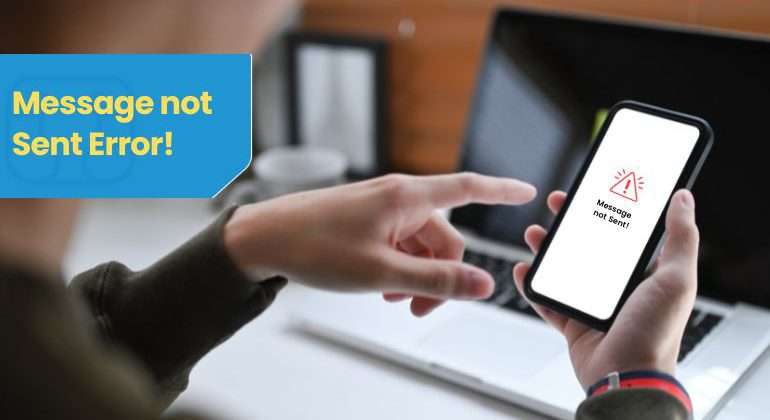Okay, real talk: there’s nothing more frustrating than trying to send a fire meme to the group chat and getting hit with that “Message Not Sent: Service Not Activated on Network” error. Like, excuse me? We literally pay our phone bills for this exact reason!
One minute you’re trying to coordinate weekend plans, the next you’re that friend who “never responds” because your messages are stuck in digital purgatory. Not a good look, and definitely not the vibe.
But before you yeet your phone across the room or start drafting that angry tweet to your carrier, take a deep breath. We’ve all been there, and I’m about to break down exactly why this happens and give you the real fixes that actually work. No confusing tech jargon – just straight talk from one frustrated texter to another.
Table of Contents
- Why Your Messages Are Ghosting You: The Real Tea
- The Fix-It Guide: From “Message Not Sent” to “Delivered”
- The Talk Home Mobile Glow-Up Your Phone Deserves
- Pro Tips to Avoid Future Messaging Drama
- The Bottom Line
- Frequently Asked Questions
- Why does my phone say "service not activated" when I try to send pictures?
- Do I need mobile data to send MMS?
- Why can I send texts but not pictures?
- How big of files can I send via MMS?
- Will switching to Talk Home Mobile fix my messaging issues?
- Do I need to update my settings when I get a new phone?
- Why do my messages fail only sometimes?
- Should I use a third-party messaging app?
Why Your Messages Are Ghosting You: The Real Tea
Your Network is Being Petty AF
Getting that “service not activated” error? 99% of the time, it’s because your carrier is giving you the silent treatment. Maybe your plan expired, your account got suspended, or you totally spaced on paying last month’s bill (no judgment, we’ve all been there). No active service = your texts are basically dead on arrival.
My prepaid besties feel this the hardest – if your “budget” plan doesn’t include MMS (you know, for sending pics or group chats), you’ll get slapped with this error every time you try to share that perfect reaction gif. Those “$5 specials”? They’ll betray you faster than your ex when you need them most.
Your SIM is Having an Identity Crisis
Think of your SIM card as the bouncer between your phone and the network. If it’s glitching, your texts get rejected at the door like you’re not on the list. Common issues include:
- A scratched or cracked SIM (it’s basically tech roadkill at this point)
- Not fully clicked into the tray (half-in might as well be nowhere)
- Using a carrier-locked phone with the wrong SIM (the struggle is real)
Network Outages – When the Universe Hates You
Seeing that error even though you KNOW you paid your bill? Sometimes it’s literally not you – it’s the network taking an unplanned mental health day. Towers go down during “maintenance” (read: carriers breaking things for fun), random tech glitches, or when Mother Nature decides to throw a tantrum. Zero control, maximum frustration.
Your Phone’s Software is Glitching Hard
Sometimes your phone’s software decides to sabotage your social life for no apparent reason. Glitchy apps or a buggy OS can straight-up murder your “send” button. Still running that update from three months ago? Yeah, that might be your villain origin story right there.
Your Files Are Too Thicc for Their Own Good
Trying to send that HD group pic or 4K video via MMS? That error might just be your carrier’s way of saying “chile, that file is too large.” They put MMS on a strict diet – we’re talking super tight size limits (usually under 1MB). Your gorgeous high-res photos? Instant fail. It’s like trying to fit your entire wardrobe in a carry-on.
The Fix-It Guide: From “Message Not Sent” to “Delivered”
1. Let’s Configure Your MMS Settings
For My Android Besties:
- Go to Settings → Apps
- Tap Mobile Networks → Access Point Names
- Hit MORE → Reset to Default
- Tap RESET and let your phone work its magic
- If that doesn’t work, tap ADD and enter your carrier’s MMS deets
For iPhone Squad:
- Open Settings → Safari
- Tap “Clear History and Website Data”
- Confirm and watch the magic happen
- This is like giving your phone a quick detox
2. Refresh Your SMSC (Fancy Term for Message Center)
SMSC is basically the middleman for your texts. Sometimes it needs a wake-up call:
- Dial ##4636## (don’t actually call, just type it in)
- Find SMSC option and hit ‘Refresh’
- This often fixes stubborn MMS issues when nothing else works
3. Give Your SIM Card a Reality Check
If you just got a new SIM or switched carriers:
- Take that SIM out and really look at it – any visible damage?
- Pop it back in firmly (no half-hearted efforts)
- Turn phone completely off and back on
- Disable Wi-Fi and test if mobile data works
- If all else fails, configure APN settings like your life depends on it
4. Recharge or Upgrade Your Plan
For my prepaid homies – let’s be real, sometimes the solution is admitting your plan sucks:
- Check if your plan actually includes MMS (many budget ones don’t)
- Top up your account if you’re running on fumes
- Consider upgrading to a plan that understands we live in 2025
- Or switch to a provider like Talk Home Mobile that includes MMS in all their plans because they get it
5. The Classic “Turn It Off and On Again”
I know, I know – you’ve heard this a million times. But seriously, it fixes more issues than your group chat’s drama:
- Android: Hold power + volume down → Power off → Wait 10 sec → Turn back on
- iPhone: Hold side button + volume → Slide to power off → Wait 30 sec → Restart
- Sometimes the simplest solutions hit different
6. Clear Your Message App Cache
Think of this as digital spring cleaning:
- Android: Settings → Apps → Messages → Storage → Clear Cache
- iPhone: Settings → Safari → Clear History and Website Data
7. Check Your Coverage Like Actually
- Look at your signal bars – are they looking weak?
- Move away from thick walls, basements, or that one dead spot in your apartment
- Toggle airplane mode on/off to force reconnect to towers
- Sometimes you literally just need to change locations
8. When All Else Fails, Call Your Carrier
If you’ve tried everything and your messages are still ghosting, it’s time to call in the pros:
- They can check for outages in your area
- Verify your account isn’t in time-out
- Refresh your service from their end
- Replace your SIM if it’s looking rough
The Talk Home Mobile Glow-Up Your Phone Deserves
Okay, let’s keep it 100 – sometimes the solution isn’t another troubleshooting step, it’s finding a provider that actually has their stuff together. Enter Talk Home Mobile – your new main character in the connectivity story.
Why Your Messages Deserve the Talk Home Treatment:
No Contract, Zero Drama
Unlike those carriers that lock you into year-long contracts like it’s a toxic relationship, Talk Home Mobile keeps it 100% transparent. What you see is what you get – no surprise fees, no hidden charges. Just straightforward service that respects your wallet and your freedom.
MMS Actually Included (Because It’s 2025)
Remember those “budget” plans that betray you every time you try to send pics? Talk Home includes MMS in all their plans because they understand that in 2025, messaging isn’t just about text – it’s about sending that perfect reaction gif at exactly the right moment.
An App That Doesn’t Make You Want to Scream
The Talk Home App is what every carrier app wishes it could be. Manage your plan, check your data in real-time, top up instantly – all without waiting on hold listening to trash music from 2008. It’s the convenience we deserve.
Premium Network Without the Premium Price Tag
Talk Home runs on major networks, so you get reliable coverage that doesn’t constantly drop out during important conversations. Your messages actually send because the network isn’t constantly on life support.
Customer Service That Doesn’t Make You Regret Your Life Choices
When you do need help (because let’s face it, technology will technology), their customer service team actually knows what they’re doing. No reading from scripts, no transferring you to 15 different departments – just human beings helping other human beings.
Making the Switch is Stupid Easy:
- Download the Talk Home App or visit their website (takes 2 minutes max)
- Order a free SIM
- Keep your current number (they make the PAC code process actually bearable)
- Pop it in and watch your messaging problems disappear into the void
Sometimes the real fix for constant “service not activated” errors is finding a provider that actually invests in reliable service rather than just collecting your monthly payment while providing the bare minimum.
Pro Tips to Avoid Future Messaging Drama
Before You Send That Pic:
- Check your file size (under 1MB is the sweet spot)
- Compress images if they’re looking thicc
- Consider using WhatsApp or Signal for large files (they handle them better anyway)
- Turn off HDR when you know you’ll be MMS-ing
Regular Phone Maintenance (Basic Self-Care):
- Restart your phone at least once a week – it needs breaks too!
- Keep your OS updated (those notifications are annoying for a reason)
- Clear your message app cache monthly
- Check for carrier setting updates
When You’re Traveling:
- Enable data roaming in settings (and actually understand what it costs)
- Check if your plan includes international MMS (most don’t, let’s be real)
- Consider getting a local SIM or eSIM
- Use Wi-Fi-based apps when possible
The Bottom Line
“Message Not Sent” errors are frustrating AF, but they’re usually fixable. Start with the simple stuff – restarting your phone, checking your signal, toggling airplane mode – before moving to more involved solutions.
If you find yourself constantly dealing with these errors, it might be your carrier’s way of telling you it’s time for an upgrade. Talk Home Mobile makes switching stupid easy with their seamless activation and actually-reliable service.
Remember: most messaging issues are temporary. Stay calm, work through the steps, and you’ll probably be back to sending memes and making plans in no time. Your social life depends on it!